 👋 I'm Bhavin Gandhi (bhavin192).
👋 I'm Bhavin Gandhi (bhavin192).
Free software enthusiast, Emacser, Kubernaut, Gopher, Pythonista from India.
🔑 0xDBEB07AF
© 2023. All rights reserved.
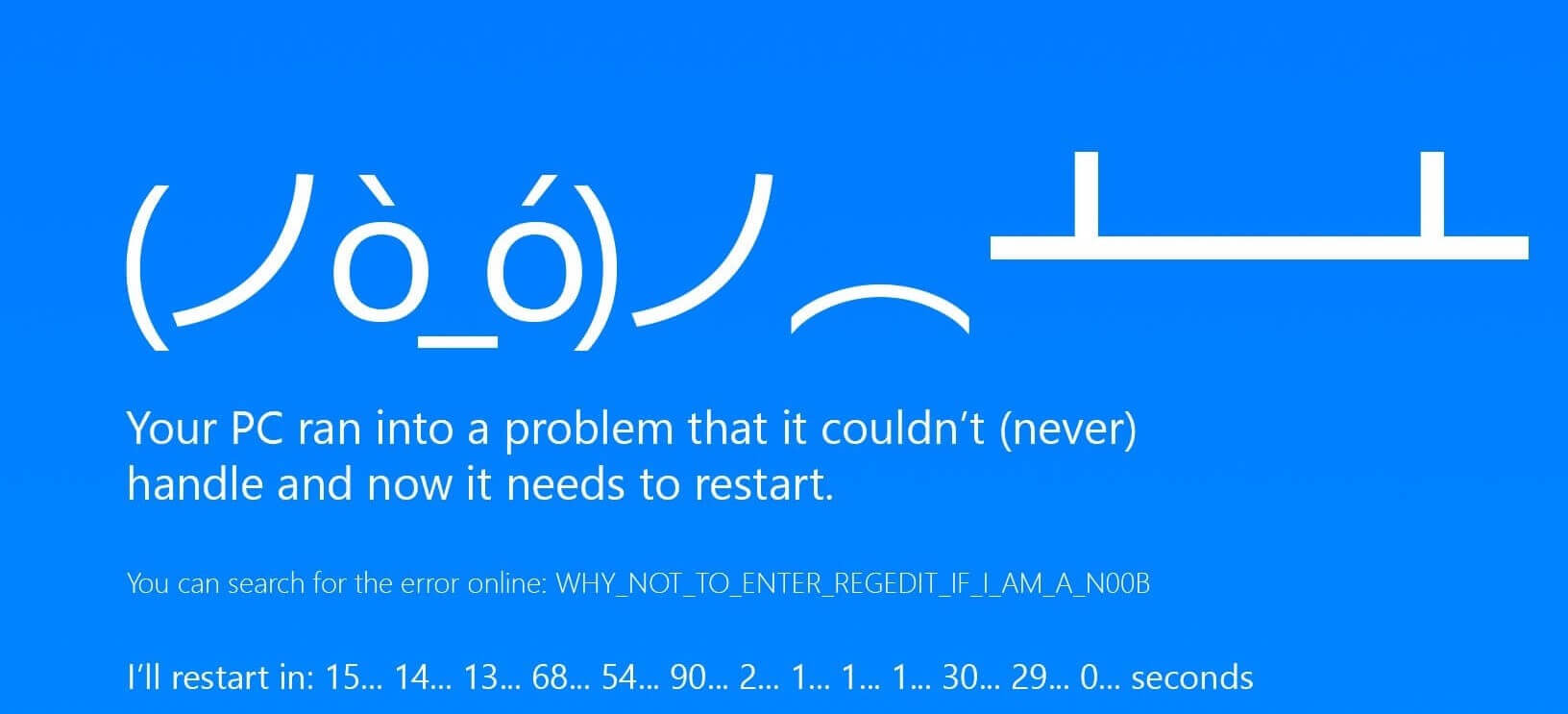 Image credits: Softpedia
Image credits: Softpedia
If you are a Windows user, you must have came across Blue Screen with some error message.
It’s Blue Screen of Death, when crash occurs on windows system this screen is displayed and machine is restarted.
When windows shows Blue Screen, it generates two dump files MEMORY.dmp and a mini dump files.
These files are stored in
C:\WINDOWS\ and C:\WINDOWS\MiniDump
the kernel memory dump contains,
There are some tools to analyze the dump files,
It’s the easiest way to find which driver caused the crash.
It shows all mini dumps with some more information.
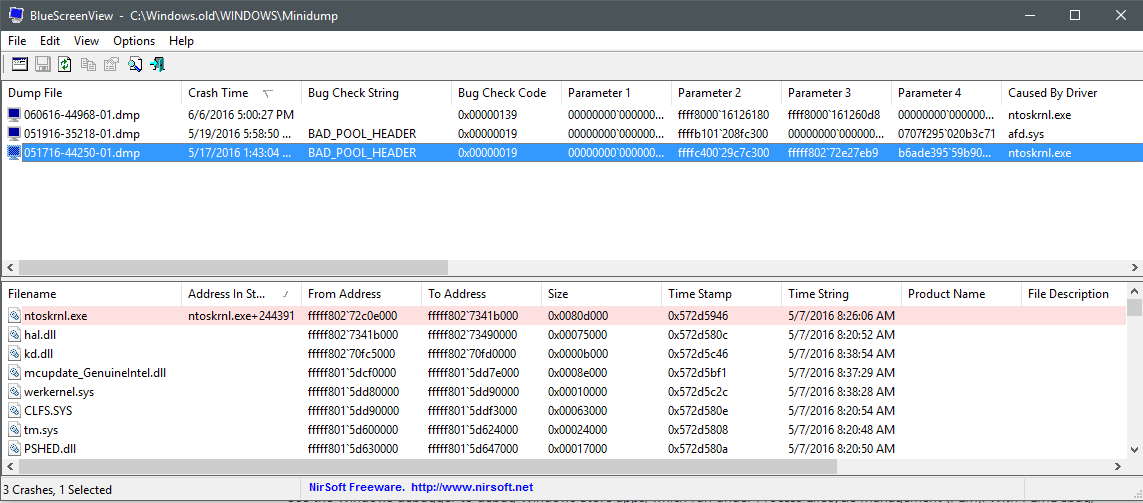
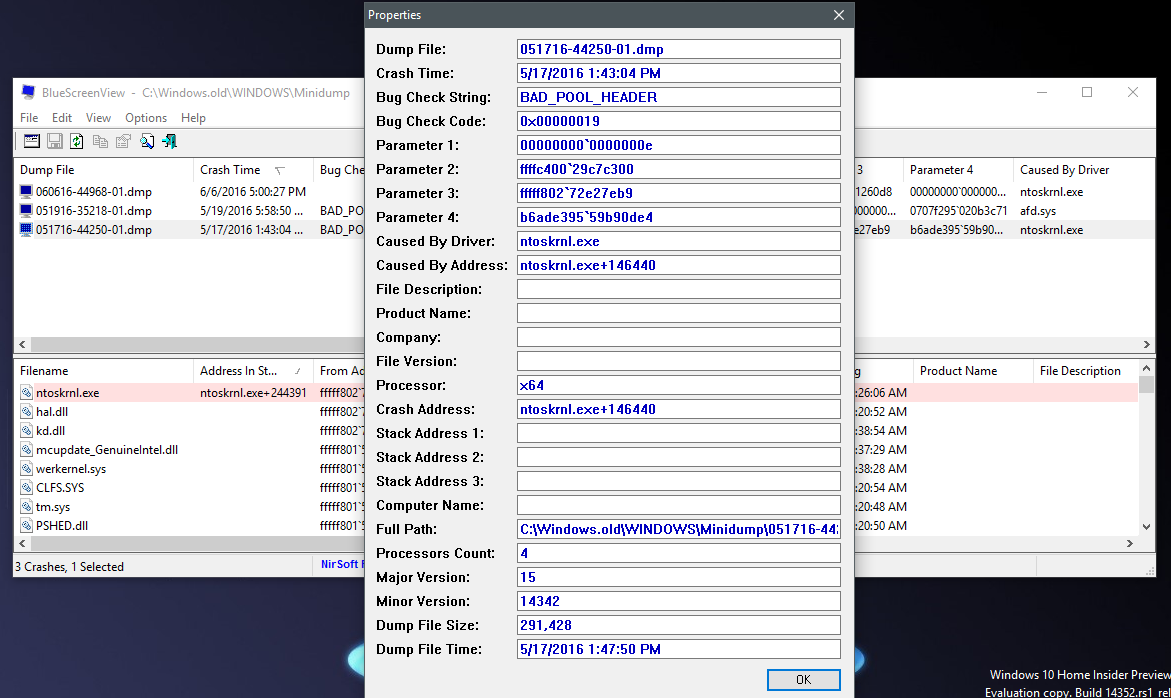
If it’s caused by same driver again and again, you should consider updating it or reinstalling the driver.
For this you will need to install either WDK or SDK tools,
Installing SDK 10 for Windows 7 to 10
Installing WDK 10 for Windows 7 to 10
This page gives information about some tools included in Debugging Tools for Windows.
We are going to use WinDbg.
For analyzing the dmp files we will need symbol files, which we will obtain from Microsoft Symbol Server.
Debugging information is stored in a symbol file separate from the executable.
More information about symbol files.
When we use Microsoft Symbol Server it downloads the needed symbol files to the directory specified by us.
All Debugging tools are stored in
C:\Program Files (x86)\Windows Kits\10\Debuggers\ on Windows 8 onwards.
C:\Program Files\debugging tools\ on Windows 7.
C:\Program Files (x86)\Windows Kits\10\Debuggers\x64srv*c:\symbols*http://msdl.microsoft.com/download/symbols (Don’t enter any blank space or new line).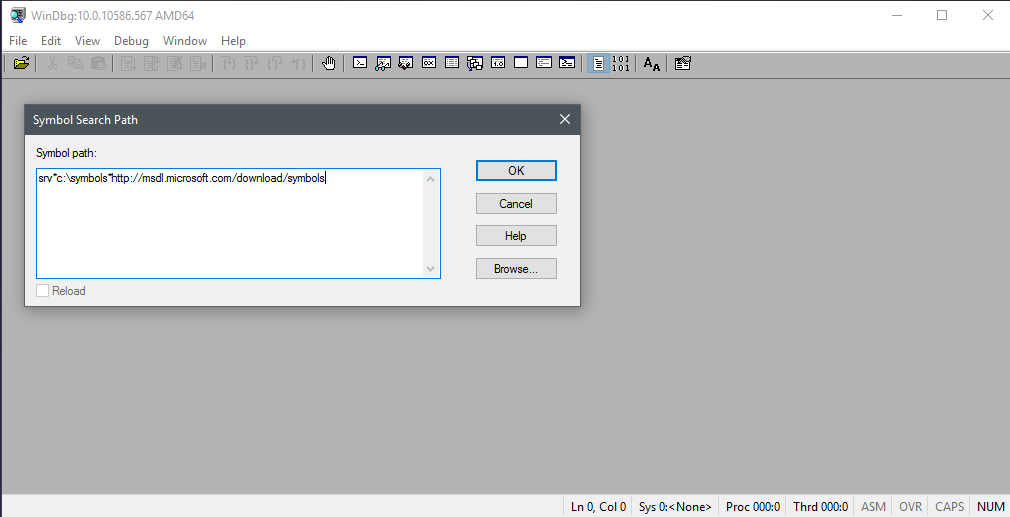
!analyze -v for more detailed output.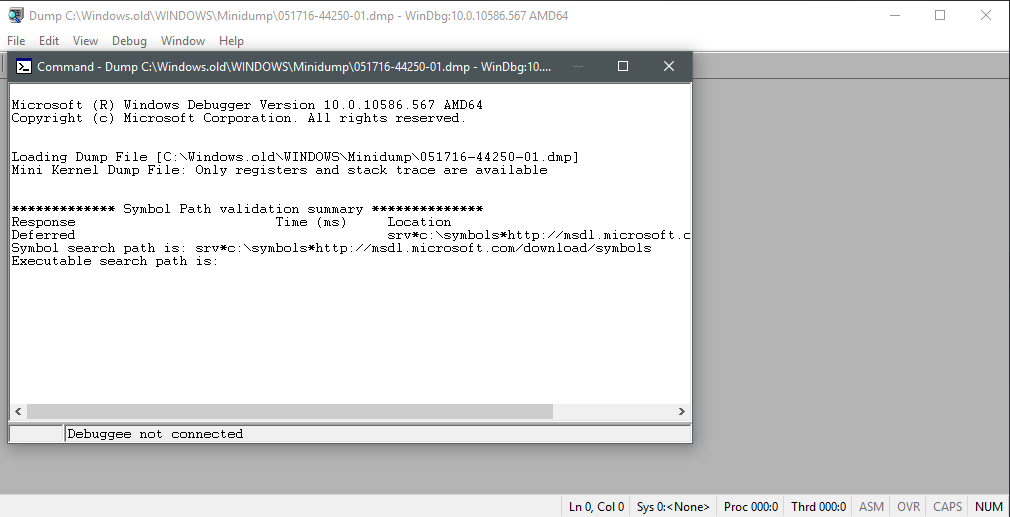
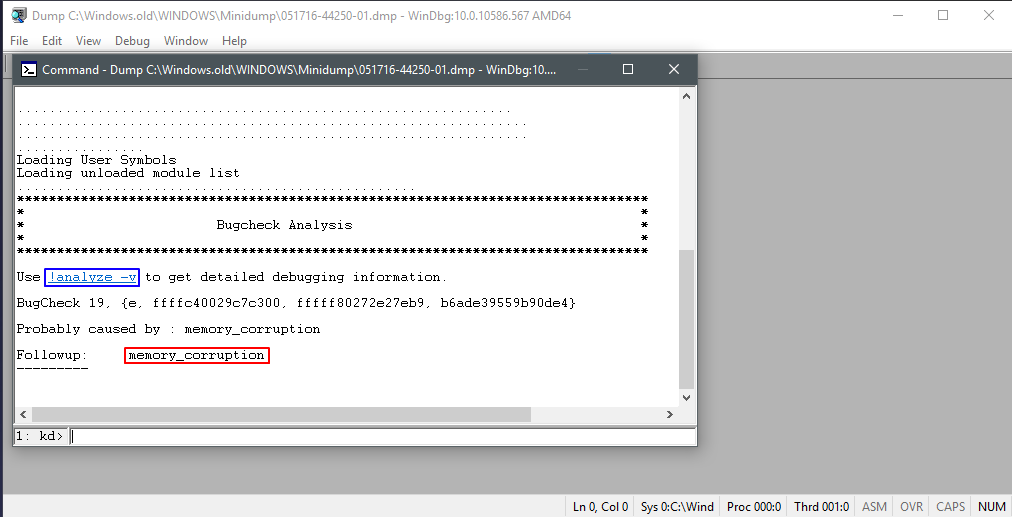
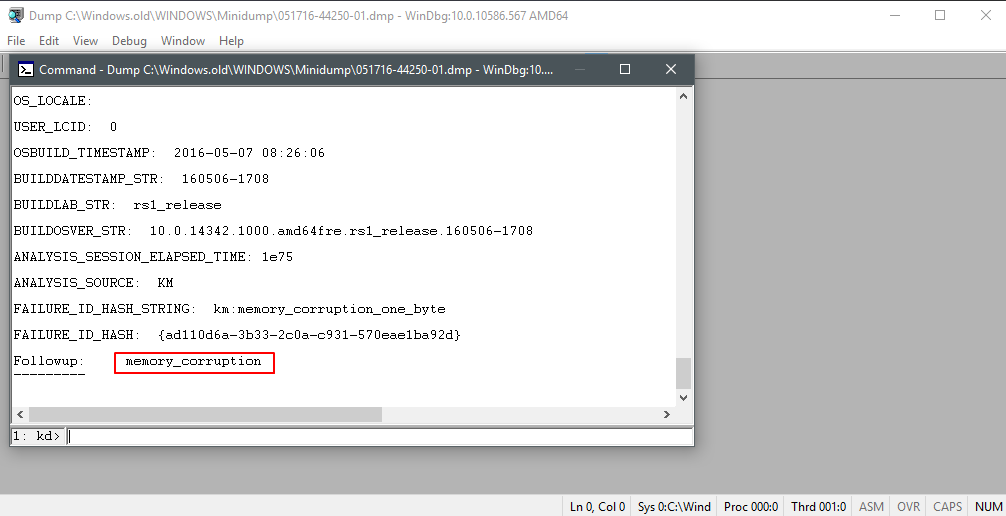
Useful articles,
How to Debug Kernel Mode Blue Screen Crashes (for beginners)
How to read the small memory dump file that is created by Windows if a crash occurs
Analyzing a Crash Dump, aka BSOD
Once you find the cause you can search about it.
If you are having trouble in any step, comment down below, I will try to help you 🙂
Comments are not enabled on this site. The old comments might still be displayed. You can reply on one of the platforms listed in ‘Posted on’ list, or email me.
It will be useful someday,but for now .. 🚀🚀🚀🚀🚀
Windows 😅😅
You will definitely need it someday 😜😜